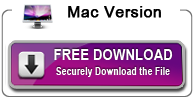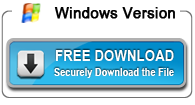Convert H.264/MPEG-4 files to Apple ProRes 422/4444 codec

From this article you will get the best Apple ProRes converter to use, which can help you to convert H.264/MPEG-4 files to Apple ProRes 422 or prores 4444 codec for editing with FCP X/7 on Mac.
"Hi, I have collected a lot of exciting videos on my iMac, and recent days I need to make use of some videos and edit with FCP X on Mac, these videos are in different codecs and formats, I checked with them most of them are in H.264 codec or MPEG-4 codec, in order to import and edit these videos with FCP X smoothly, I want to convert these videos into native format for final cut pro X, and I was told to convert to Apple ProRes codec, can anyone tell me how to accomplish this easily? Thank you!"
H.264/MPEG-4 to FCP X Editing Issue
H.264 codec and MPEG-4 codec are very popular in videos, most video formats use the two codecs to record, compress and distribute content. For example, most Nikon and Canon cameras recorded videos are in H.264 MOV format, and some latest cameras can record videos in 4K H.264 MP4 format, so H.264/MPEG-4 videos are very popular. After you got the H.264 or MPEG-4 videos, you can play the videos on Mac or Windows with default players smoothly, but when you need to import and edit H.264/MPEG-4 files with video editing programs, you may meet with problems, because H.264/MPEG-4 codecs are good for playback but not good for editing, editing programs like FCP X can't support H.264/MPEG-4 files well, it will take much time to render, and you can't edit H.264/MPEG-4 files with FCP X smoothly.
How to edit H.264/MPEG-4 files with FCP X smoothly?
In order to edit H.264/MPEG-4 files with FCP X smoothly, you will need to transcode H.264/MPEG-4 videos to FCP X natively supported video codec, it is Apple ProRes codec, with this codec you can import videos into FCP X for editing natively, and you don't need to render again, so many professional users choose to use Apple ProRes codec for editing. To convert H.264/MPEG-4 to Apple ProRes, we recommend you to use Acrok HD Video Converter for Mac, this is the best software to convert videos to Apple ProRes codec for FCP X. Besides Apple ProRes codec for FCP X, this software has native output format for Avid Media Composer, iMovie, Adobe Premiere Pro, etc. You can use it to convert GoPro Hero H.265 to Avid Media Composer. It has optimized formats for portable devices, like Windows tablets, Android tablets, Android smartphones, iPad, iPhone, etc. It's a very useful program for you.
Free download H.264/MPEG-4 to FCP X converter
How to convert H.264/MPEG-4 files to Apple ProRes 422/4444 codec?
Step 1. Free download and install .264/MPEG-4 files to Apple ProRes 422/4444 converter on your Mac. Run the video converter and click "Add Files" to import H.264/MPEG-4 files. With this software you can also convert 4K videos like convert 4K MP4 and 4K MXF for Final Cut Pro.
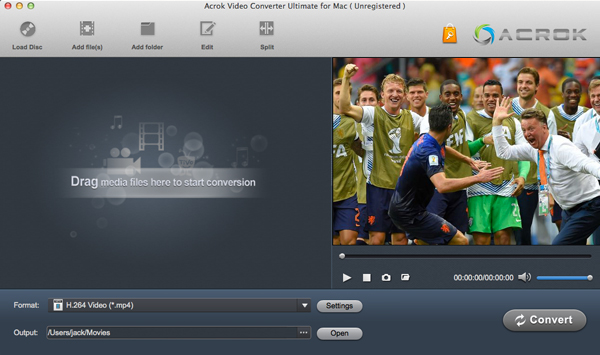
Step 2. Choose Apple ProRes 422/4444 codec MOV as output format
Click the format bar to choose output format. As Apple ProRes 422/4444 codec is the best codec for FCP X, just click "Final Cut Pro" -> "Apple ProRes 422 (*.mov)" for output. If you need to convert to other formats, just choose as you want. It can help you to convert videos to playable devices, such as convert 4K MKV videos to iPad supported format.
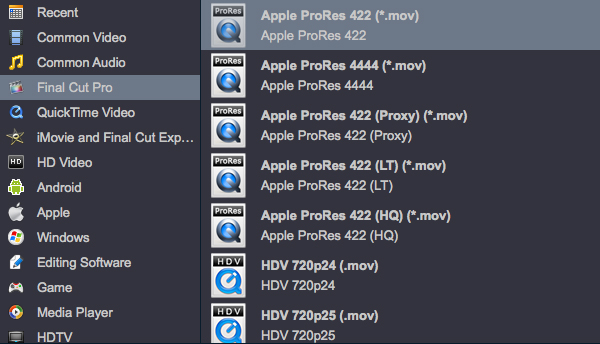
Step 3. Convert H.264/MPEG-4 to Apple ProRes 422/4444
Start converting H.264/MPEG-4 files to Apple ProRes 422/4444 by clicking "Convert" button on the main interface. If you have videos like MXF, it can also help you to convert MXF to Apple ProRes.
The conversion progress won't last long, when the Apple ProRes conversion finished, just open the output folder and get the converted files, now you can import converted videos to Final Cut Pro X for editing natively. Now you may have known the way to convert H.264/MPEG-4 files to Apple ProRes, just download the software and take a try, it won't let you down.
Hot Searchs
Awards
- CNET "Top Converter"
- PCWorld Reviewed "Powerful."
- CNET Editor's Pick
- Lifehacker "Best Editor"
- Full Antivirus Test-Clean